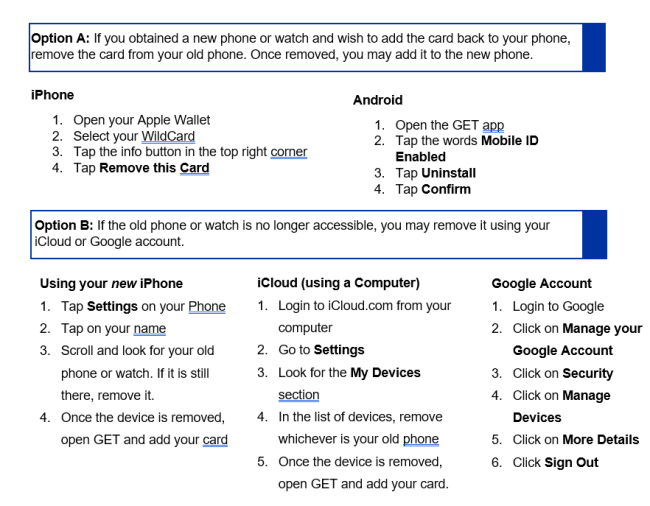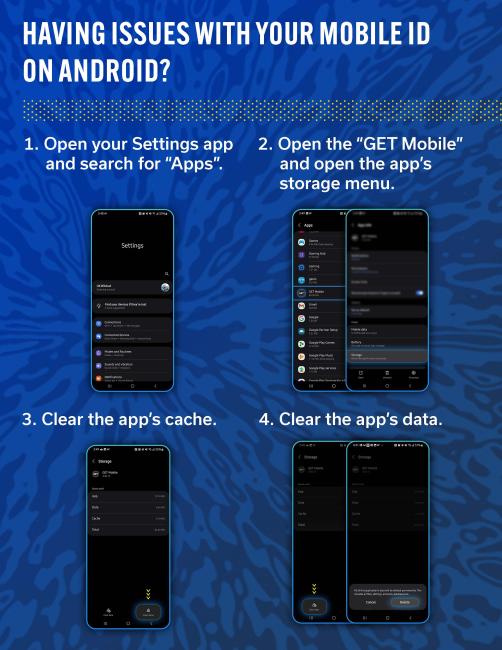View complete Terms and Conditions.
Android Devices
If you are a UK student or employee and use an Android mobile device with NFC capabilities, you now have the option to download the WildCard Mobile ID, a digital version of your campus ID.
Mobile ID Online Payment
The Mobile ID costs $20 for both students and employees and is valid for four years, with the expiration date aligned to the end of the fiscal year. After the four-year validity period, users must pay a $5 annual renewal fee to keep their Mobile ID active.
To pay online, please use the link here.
You will receive an email prior to your Mobile ID expiration with instructions on the renewal process.
Employees
To allow your department to cover the cost of the Mobile ID, we will need a completed Employee Mobile ID Application filled out by your department. This will need to be delivered to our office or emailed to IDOffice@uky.edu.

Setting Up Your Android Device
- Download, sign-in and open the GET app (allow to track your location)
- Please follow instructions to set up multi-factor authentication with Duo Mobile if you do not already have Duo Mobile set up.
- Have a photo submitted and approved.
- If you already have a valid WildCard ID and photo on file, please continue reading.
- Tap on "Add ID to Phone"
- If you do not see this button, contact the ID office at 859-257-1378.
- Follow the steps to add your WildCard ID to your phone
Residence Hall Door Access
If you attempt to use the Mobile ID to access your room on the day that you set it up, it will fail on the first attempt. Please wait around 15 minutes to try again and it should work. If you wait until the day after to use your Mobile ID, it should work on the first try.
Need Help?
Contact the WildCard ID Office:
- Phone: 859-257-1378
- Email: IDoffice@uky.edu
Business hours are Monday- Friday, 8 a.m. - 4:15 p.m. ET.
FAQ's
What is WildCard Mobile ID?
WildCard Mobile ID on your Android device works at most locations where you use your plastic WildCard ID. You can add your WildCard Mobile ID to your Android device using the GET app.
What are the eligibility requirements to use WildCard Mobile ID via their Android?
Individuals must be an active University of Kentucky student, faculty or staff. Additionally, individuals must have a profile picture on file with the WildCard ID Office.
Faculty and staff can add their employee WildCard Mobile ID to their Android for building access and in dining facilities. Building card readers are being updated, so once a building has been updated, you can use your Mobile ID through the GET app for access.
What are the device requirements?
Your WildCard Mobile ID can be used on one device. You cannot use the WildCard Mobile ID on both iOS and Android devices at the same time.
WildCard Mobile ID credentials are supported on any NFC-enabled Android phone running Lolipop 5.0 or higher (most phone sold in the past five years). WildCard Mobile ID on Android wearables are not supported at this time.
Can I use WildCard Mobile ID without unlocking my phone?
By default, your Android WildCard Mobile ID can be used without unlocking your phone, but the phone must be powered on and "awake" (display active).
You can change this setting by turning on "require device unlock for use." This allows WildCard Mobile ID to be used only when the phone is unlocked by accessing your WildCard Mobile ID in the GET app.
Can I use the Android Mobile ID if my phone has a dead battery?
Your Android phone must have battery power, be powered on and "awake" to use the WildCard Mobile ID.
How many devices can I use my WildCard Mobile ID with Androids?
You can use your WildCard Mobile ID via the GET app on one Android phone device using the same credentials.
What happens if I lose my Android device? If I find it afterward?
During WildCard ID office hours, contact us to deactivate the card in the Wallet for that device.
WildCard ID Office hours are Monday - Friday from 8:00 a.m. - 4:15 p.m. ET and a staff member can be reached at 859-257-1378.
What happens if I get a new Android?
- You should first remove your your Wildcard Mobile ID from your old phone.
2. Once your old WildCard Mobile ID is removed, you can add your pass to the new device by using the GET app.
Can I use my WildCard Mobile ID in the GET app without a cellular signal?
WildCard Mobile ID in the GET app can be used even if your phone does not have network connectivity, as the WildCard Mobile ID is stored on your device.
If you are having any difficulty using your WildCard Mobile ID to complete a transaction, contact the WildCard ID office at 859-257-1378 or IDoffice@uky.edu.
WildCard ID office hours are Monday - Friday from 8:00 a.m. - 4:15 p.m. ET.
Is a WildCard ID photo required?
Yes, a photo is required for eligibility.
Is this just for students?
No, the mobile ID is now available to all students, faculty, and staff as long as they meet all device and software requirements.
What is required to authenticate to the GET Mobile app?
You will be required to log in with your University of Kentucky linkblue credentials and DUO, your two-factor authorization, to add WildCard Mobile ID to your digital wallet.
What if I have a passcode on my phone, will I have to enter it every time?
If you have not enabled the "require device unlock for use" setting, you do not need to authenticate via passcode, fingerprint, etc.
If you have enabled the "require device unlock for use" setting, you will be required to authenticate via passcode, fingerprint, etc. each time you access your WildCard Mobile ID using the GET app.
Note: The "require device unlock for use" setting is turned off by default.
How do I use my WildCard Mobile ID for Meal Swipes, Flex Dollars or CatCash on my account from my phone?
Once you have set up your WildCard Mobile ID in the GET app, you can either tap your device on the payment terminal or you can continue to use the swipe method.
If you only have your WildCard Mobile ID in the GET app, you can tap your device on the payment terminal.
If your Mobile ID is not responding on the payment terminal, you may need to clear your cache & data. Follow these steps below.
- Open your Settings app and search for “Apps”
- Open the “GET Mobile” and open the app’s storage menu.
- Clear the app’s cache.
- Clear the app’s data.
Will it work with off-campus merchants?
No, you cannot use your Android device at off-campus merchants. Please use your physical WildCard ID for off-campus merchants.
Who can assist if my GET app does not work for building/residence hall access?
For assistance with building/residence hall access issues, contact the WildCard ID office at 859-257-1378.